5 Tips/Tricks/Solutions For Common Android Problems!!
#1 Taking a Screenshot on Android Device
If your device doesnot comes with a dedicated screenshot button it will become tough to figure out how to take a screenshot
you can press
Volume Key Down + Power Button
Simultaneously for 3 sec to take a screenshot
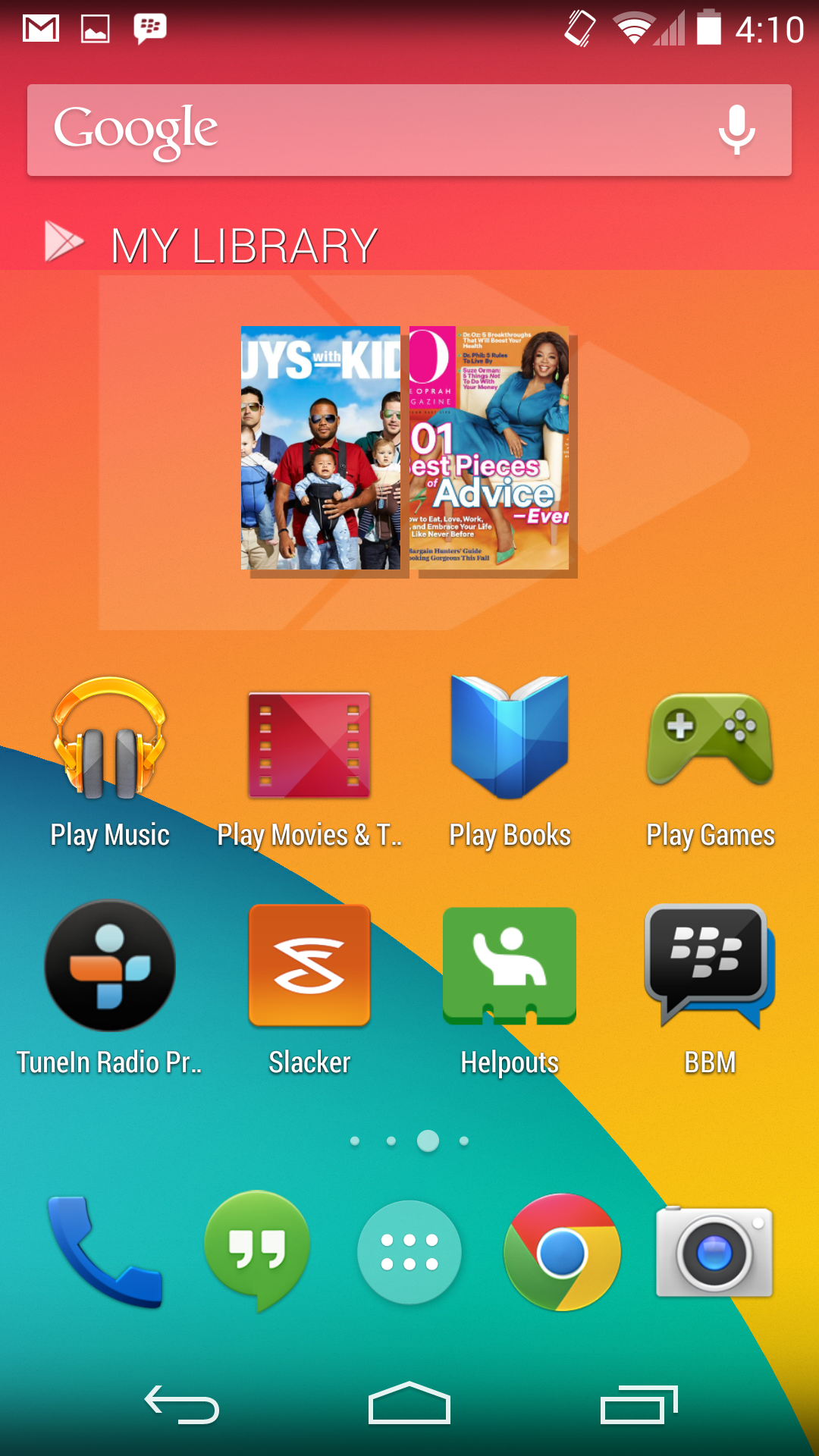
#2 Share Android Applications
You cannot send android applications direcly from one phone to another you can use any third party app to share your android application via bluetooth or wifi
Use ShareIt to send Applications from one device to another
Share It
Easy File Transfer between Mobile and PC
Replace your old USBs with SHAREit, the FAST, EASY & SAFE way to share files
Share everything with other devices – pictures, videos, music files, documents, contacts…even apps!
• Devices with SHAREit can automatically find each other when in range.
• Transfer HUGE files and videos in seconds …up to 40x faster than Bluetooth®.
• Share without the need for Bluetooth, phone network or active Wi-Fi network…you don’t pay a cent for network charges. Devices wirelessly connect directly.
• Even the app itself can be shared to other devices wirelessly, and rapid sharing can begin immediately.
• Supports group sharing – up to 5 devices simultaneously. Instantly share a party video, music album or photo library to up to five friends at once!
It much better than AirDrop! SHAREit supports not only Android phones,tablets, but also supports iPhone,iPad & even WIndows PC. It’s a really cross-platform transmission tool!
#3 No Mass Storage Option
New android versions doesnot come with a mass storage option so you cant get the full advantage of file transfer by plugging it through usb
we recommend ShareIt or Using WiFi File Transfer (Pro) for sharing files between PC and android device
File Transfer using WiFi is much higher than that of USB File transfer
#4 Share Your Phones Internet/Data Connection
You can share your internet on your phone,Goto Settings->Wireless & Networks->Tethering & portable hotspot
Connect other device using wifi or bluetooth to the accesspoint
Make Sure your data connection is on and the internet connection is shared Now!!
If you want to connect to your pc using usb cable and use internet on your pc then Goto Settings->Wireless & Networks->Tethering & portable hotspot->USB Tethering
Open Your Browser and Start to surf

#5 Want Space on your Internal Storage?

If your internal storage is low,then you can get error messages like insufficient storage etc.
You can move your app from phone memory to sd card using App2SD to save some space
If that doesnot solve your problem you should consider ROOTing your phone
Use FolderMount to Move Game Data Files to SD Card
Today some apps store big files over the internal SD card (e.g. games, podcasts, offline RSS content, pictures, videos, offline navigation software). Typically users have a small internal sd card size (~16GB) while the external SD is a lot bigger (~32-64GB). Most of these apps users download from the Play Store save their application data in the internal sdcard by default and don’t have an option to use the external SD card to store data so they starve your internal SD card memory. FolderMount is the solution to this issue. This app has the ability to link folders in your internal sdcard to folders in your external sdcard thereby populating the internal sdcard folders with content that really exists in the external card. This helps us free space and have multiple games/apps with big data stored simultaneously without the need to uninstall. For Nexus devices with no external sdcard, this application should help link folders to a usb flash drive for example.
Features of FolderMount:
* Mount internal SD card folders to external SD folders.
* Move content from internal to external when a pair is added. (Dialog prompt)
* Support for Android 2.3 – 5.0.
* Holo themed throughout and an intuitive GUI design.
* It will check SDCARD mount status and remount if necessary.
Download FolderMount
Use NoRoot to remove unwanted system apps and bloatwares
Root Uninstaller
Remove Bloatwares!!

Don’t like stock or system applications? It’s for you. This application can freeze pre-installed applications on your phone and more.
Very fast and simple uninstaller tool on single click for uninstalling both SYSTEM and REGULAR applications.
For ROOT+NAND unlocked devices
☆ Uninstall system applications
☆ Freeze or disable bloatware, stock and regular applications (keep updates)
☆ Defrost or enable applications (Free trial or PRO)
☆ Backup system application .apk to sdcard (that can reinstall later)
☆ Restore backed up applications
☆ Reset applications to fresh install state
☆ Delete definitively system applications
☆ Hide my App: launch a frozen app and automatically re-freeze on app closing (Pro only, tap on Launch->Freeze button )
☆ Explore application data folder, code folder (ex. edit preferences, need AntTek File Explorer)
For NON-ROOT devices
☆ Quick APK list to show all available .APK files on SDCard
☆ Keep Market reference and can restore after factory reset/change devices
☆ Manage to clear data, cache (manually)
☆ Manage .apk files: delete, install, install as a system app (PRO)
☆ Single click to uninstall a listed applications (Batch uninstall).
☆ Rapid load application list
☆ Display application name, icon, package name
☆ Exclude system applications (that you can not uninstall)
☆ Filter by third-party applications, system applications, applications on sdcard. backup applications or frozen applications
☆ Support large screen (ex. tablet) views
☆ Explore application data folder, code folder (ex. edit preferences, need AntTek File Explorer)

nice
Thanks for the feedback saneen